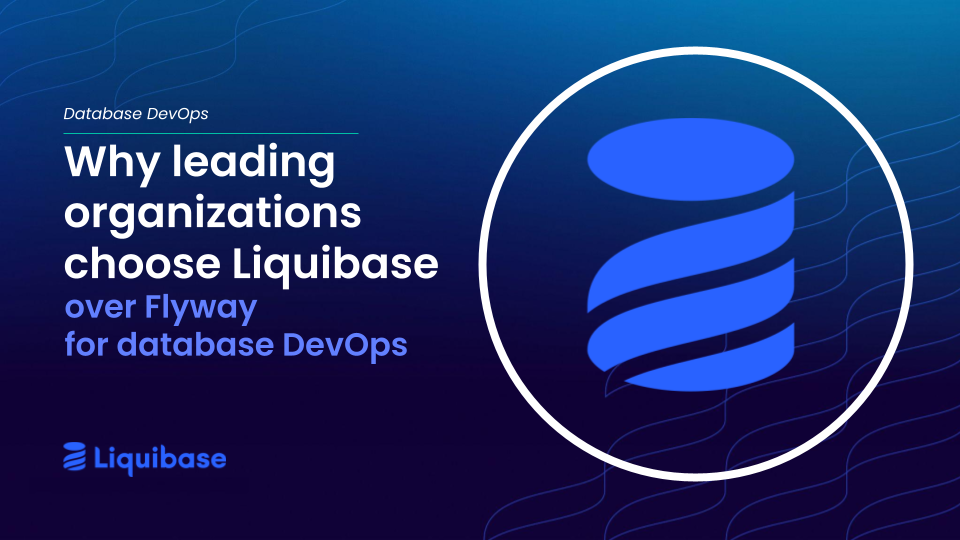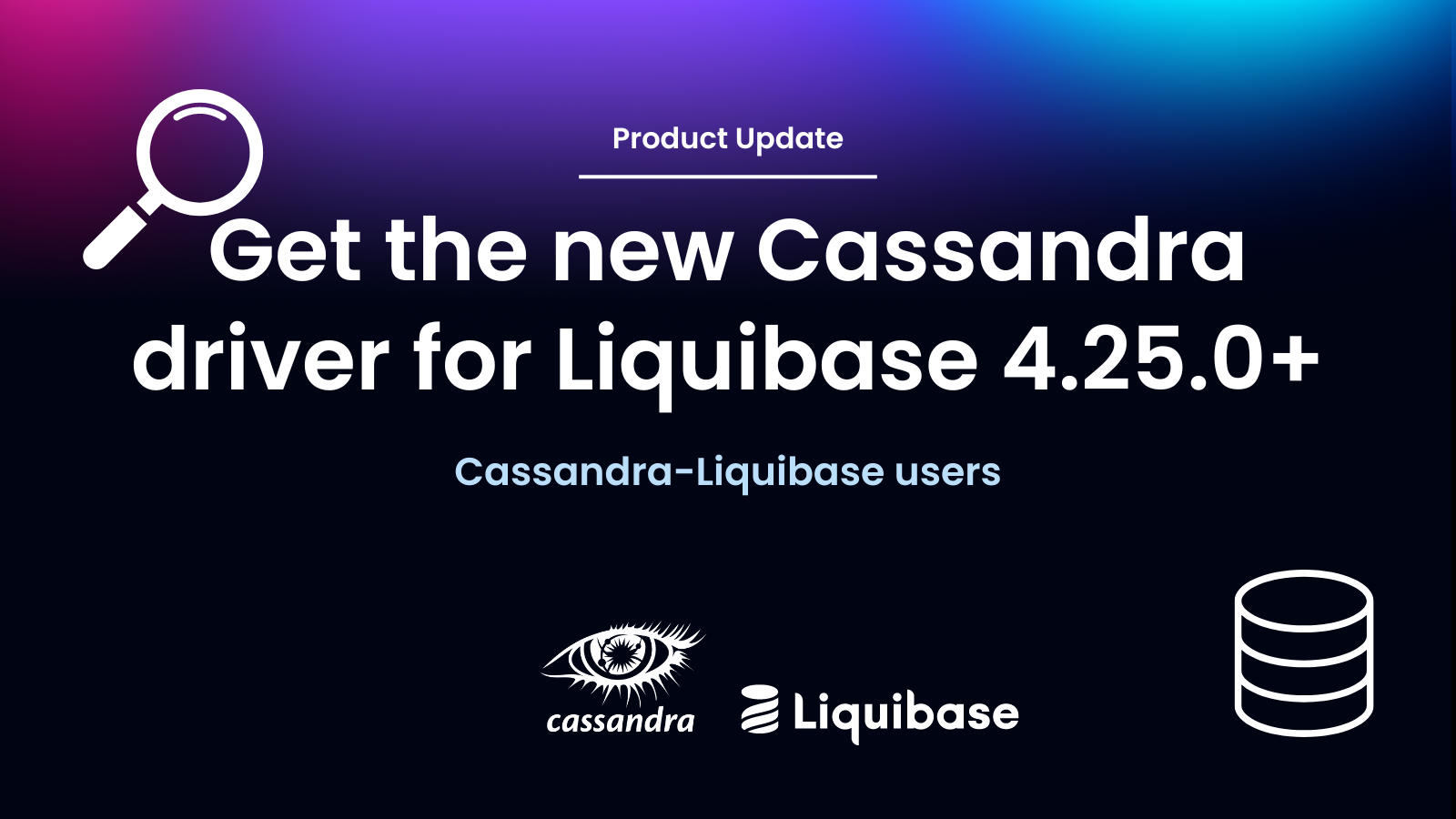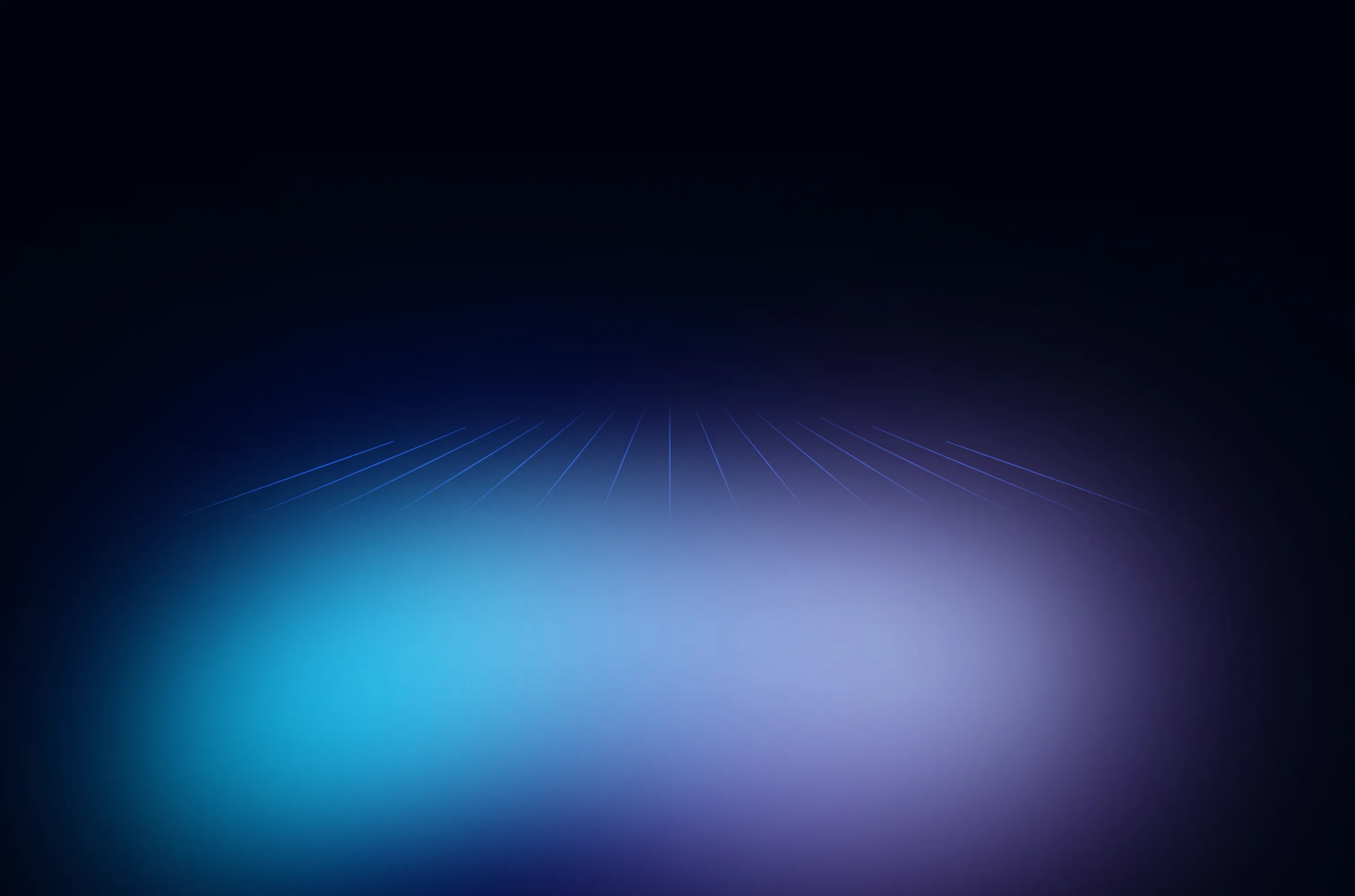March 24, 2020
Get More Visibility and Self-Service for your Database Deployments with DMC

It’s not unusual for teams to spend days determining the root cause of a database deployment error. It can be a lot like trying to find a needle in a haystack. When the team is distracted tracking the database issue down, figuring it out and resolving it, the application release process grinds to a halt, preventing the delivery of critical application updates to your customers.
Troubleshooting a failed deployment isn’t the only way database teams get sidetracked. There is also a wide range of information requests that are always coming in from various members of the organization to the DBAs asking what is going on:
“Did this change make it to QA?”
“What’s the status of the last deployment?”
When developers and other stakeholders on the team can self-serve and see the information for themselves, the DBA team can focus on more important tasks — which is especially important when they are actively trying to troubleshoot an issue.
Enter DMC
In order to help teams access the information they need and quickly identify and track down database deployment issues, Datical has created the Deployment Monitoring Console (DMC). DMC gives teams the details they need to resolve database deployment issues fast. Liquibase customers who already use DMC report that it has eliminated unnecessary information requests and the need for manual tracking and auditing so they can start troubleshooting immediately.
Easy Setup and Configuration
DMC allows users to simply enter a URL, sign in, and directly access reports about all database schema change activity in the database where it’s displayed in a relevant, easy-to-read way.
It’s very simple to get going quickly since Liquibase Enterprise is already integrated into your existing development, build and deployment tools. Simply sign in and everything is there for you based on your role.
User Management
We know that databases contain highly sensitive information and changes made to the database, if not executed correctly, can be catastrophic. For these reasons, It’s crucial to maintain control over user access. DMC’s role-focused dashboard integrates with KeyCloak to provide seamless LDAP integration and SSO for role assignments so that access is limited appropriately to ensure that any given user is only exposed to the information that is relevant to them. Also, limiting which individual users and groups are able to see certain data makes it easier and faster to find the data they are looking for.

Pipeline and Environment Status
Quickly determining which changes have been or will be applied to an environment is a critical first step in deployment planning and troubleshooting. DMC provides three views into a project and the activity around it to quickly answer the questions you have about the database environments you manage with Liquibase.
Project Status & Operations Overview
When you select a project in the DMC, the first thing you’ll see is a summary view of the project’s pipelines and environments. From here, you can quickly determine which environments’ Forecasts and Deploys have recently occurred and how up-to-date the status information in the console is. It makes it really easy to dig into the areas of recent activity across your project.

Pipeline Status
The Pipeline Status view goes a layer deeper and shows you which environments have specific changes that have or haven’t yet been deployed. It eliminates the guesswork in determining the differences between two environments and gives you a sense of what will happen on the next deployment to an environment. Like all detailed views in DMC, users can apply filters to zero in on specific changes and timeframes that they’re interested in.
Environment Status
The Environment Status view drills into a single environment and provides an expansion on the data served up in the Pipeline Status view. In this view, you can discover which changes were deployed together and additional descriptive information like developer comments for each Change Set.
Forecast and Deployment Reporting
Liquibase Enterprise Forecast and Deployment reports provide very valuable details about simulated and completed deployments.
Centralized Accessibility for Detailed Operational Reports
If you’ve used DaticalDB for a while, you’ve probably come to rely on the Deploy and Forecast reports to keep tabs on what’s happening in your Datical managed database environments. These reports contain a ton of great information on the operation’s run time and outcomes down to the SQL that was executed, the time it took to execute each Change Set and the unexpected impact that operation may have had on dependent objects.
DMC gives these crucial reports a new home in your browser. Instead of sharing the reports with others via email or on the build system where they might disappear with the next job that runs, DMC provides a single place where anyone with the appropriate privileges can view these reports.
Project Reports Listing
For each project imported into DMC, there is a listing of all reports from Forecast and Deployment operations. The list can be filtered based on the following options:
- Operation type
- Report result
- The step targeted by the operation
- Date range
If you need to know how many Deploys failed on the QA2 database for your SqueakyToy application in Q2 of this year, you can get a list in just a few seconds.

Give DMC a Try
If you’re a current customer, sign in to the Datical docs to access installation and configuration information. If you’re interested in learning more about Datical and adding advanced database release automation capabilities to your CI/CD process, you can join us for our monthly demo featuring how Datical works. We can also provide custom demos tailored to your organization’s process. You can also contact us to learn more and get any of your questions answered.
.svg)
.svg)